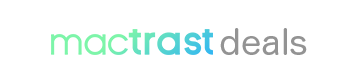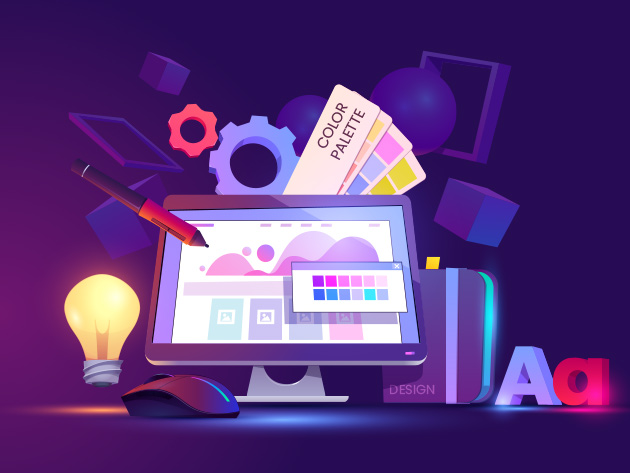
Learn Adobe Photoshop, Premiere Pro, XD, Lightroom, & Illustrator
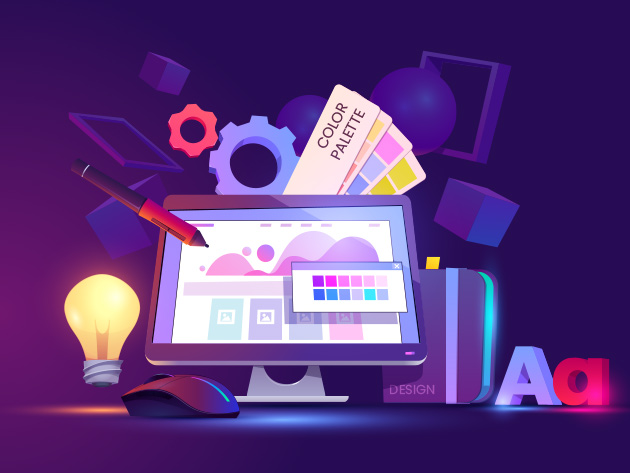
383 Lessons (36h)
- Your First Program
- Course IntroductionWhat's in this course?
- Lightroom Importing and Filtering PhotosImporting Photos into Lightroom Classic CC9:53Organizing Photos with Collections13:43Finding Your Photos Rating, Flagging, Labeling and Filtering Photos10:35Tagging Faces6:02
- Lightroom Editing Your PhotosCrop _ Rotate8:08White Balance Adjustment13:51Exposure Adjustments10:36Color, Saturation _ HSL Adjustments11:37Sharpening _ Noise Reduction8:41Vignettes, Grain _ Dehaze10:36Exporting Photos17:02Lens Corrections Chromatic Aberration _ Profile Corrections8:12Split Toning5:12Removing Blemishes with the Healing Brush8:43Graduated, Radial _ Brush Filter Adjustments13:41Range Masks for Pin Pointing Your Adjustments9:09
- Lightroom Advance Tips To Edit PhotosInstalling, Using and Creating Presets to Speed Up Workflow7:22Camera Color Profiles4:42Batch Editing Speed Up Your Workflow7:26Stitching Together a Panorama4:14Automatically Fix Exposure _ White Balance2:37
- Lightroom Portrait Editing TechniquesEnhancing Eye Color _ Changing Eye Color11:44Whitening Teeth4:53Smoothing Skin3:23Removing _ Smoothing Wrinkles7:02Enhancing Lips _ Changing Lipstick Color4:16Enhancing Cheeks _ Face Contouring13:26Full Portrait Edit13:31
- Lightroom Photo Editing SessionsEditing a Portrait of a Woman35:17Editing a Night Photo12:34Editing a Long Exposure Photo13:58Editing a Nature Photo8:34Editing a Landscape Photo13:15Editing an Architecture Photo18:26Editing a Macro Photo10:51
- Lightroom Map, Book, Slideshow, Print & Web ModulesThe Map Module6:33The Book Module10:36The Slideshow Module8:17The Print Module8:19The Web Module8:02
- Adobe XD Complete CourseIntroduction9:22What is Splash Screen?21:01Start Designs with Free UI Kits in XD3:44How to Design an Onboarding Screen21:39Adobe XD - Netflix Onboarding Screens Prototype20:40Plugins in Adobe XD16:17Login/Sign up Screen UI Designs29:33Netflix Home Page Design20:34Preview XD Prototypes on Smartphone3:30Share Prototypes for Review8:05Export Design Assets in Adobe XD6:03New Features in Adobe XD5:08Add Sound Effects in Prototype7:18How to make Neu Morphism16:19Full Page Advance Parallax Animation17:11Drag Animation in Adobe XD9:58Floating Action Button13:01Tricks about Drag Feature18:58Card Hover Effect10:00Bottom Bar Navigation24:39App Navigating Tricks7:15Explain your Design!9:43Cool 3D Carousel Animation13:24Create Sidebar Menu & Overlay Prototypes10:15Creative Website Design32:34App Carousal New Tricks with drag feature13:38Creative Pull to Refresh Interaction9:17How To Make Creative Animated Website19:35How to Add Video in Website8:57QR Scanner & Countdown Design & Animation5:333D Transforms in Adobe XD5:03Creative Way to fill form (Natural Language Form)12:11Design for Adobe UX case study9:41Creative Parallax style Form UI in Adobe XD 202156:09Mobile App Design & Prototype in Adobe XD 202160:19Let's make emailer design in Adobe XD 202123:50
- Premiere Pro Complete CourseINTRO OF PR0:48Project Organization0:40Premiere Pro Interface2:41Import and Preview1:45Creating a Sequence2:48Basics of Editing6:33Advanced Editing Techniques8:35Change Clip's Properties3:13Effects5:36Masking and Creative Effects14:13Transitions4:42Text and Graphics12:19Custom Animations12:56Cinematic Color Correction19:30Audio Basics11:11Editing to the Beat4:19Audio Effects and Voice Adjustments10:28Cinematic Look for Your Videos15:22Export Settings and Conclusion2:02
- Photoshop IntroductionSystem and software requirements1:52Elements of design15:56Resources2:28
- Opening Photoshop for first Timeopening photoshop for first time7:10Opening and saving the project4:10Basics of Photoshop4:04Artboards1:52Shortcut keys in PS2:27Align and Place Objects3:06
- Photoshop Everything About LayersUnderstanding concept of layers in Photoshop3:46Playing with Layers Panel3:08Duplicate rename delete and merge layers2:58Adjustment Layers5:30Clipping a layer2:19Blending Options3:56Layer Mask1:38
- Photoshop Clone Healing and Adjustment LayersMore on adjustment layers1:51Smart filters3:03Content aware fill3:59Spot healing tool1:53Homework1:03Homework Solution1:56
- Photoshop Selection ToolsObject Selection tool1:24Refine Edges3:13Homework0:22Homework Solution4:10
- Photoshop Shape ToolsBasic Shapes in Photoshop4:05More properties of shape tool1:40Images Inside shape1:12Pen Tool7:32Homework0:35Homework Solution4:01
- Photoshop Text ToolsText tool basics8:40Paragraph text2:33Text inside Shapes3:41Homework0:42Homework Solution9:05
- Photoshop Layer StylesLayer Styles5:45Golden Text6:48Silver Effect0:55Uses of Layer Styles3:59Homework0:31Homework Solution6:58
- Photoshop Camera Raw FilterIntroduction1:31Camera Raw Filters6:09Advance Camera Raw Filter22:30
- 3D In PhotoshopIntroduction0:15Complete Project14:54Intro to 3D2:44
- Advance Photo Manipulation in PhotoshopIntroduction0:24Preparing Environment4:20Lighting3:40Light Emission3:03Cropping Subject from BG3:11Placing Subject in Environment1:38Subject Lighting2:45Details and Explanation3:04
- Photoshop Advance Photo Manipulation Part 2Introduction0:35Masking Layers4:24Color Balance2:42Blur, Lights _ Color Lookup4:47Subject Lookup5:37
- Photoshop Mobile UI DesignIntroduction0:46Setting Up Document6:22Chat Window Design25:06Contacts Window Design9:48Finalizing & Exporting3:40
- Photoshop Website UIIntroduction0:20Dashboard13:14Analytics11:10Orders Table6:12
- Photoshop BaugasmIntroduction0:34Cropping the Subject3:27Glasses Overlay3:52Complete Design6:45
- Photoshop Double ExposureIntroduction0:34Double Exposure Effect6:18Crying World Effect7:06
- Photoshop ContrastIntroduction0:23Creating Environment2:07Cropping The Subject1:40Complete Design6:00
- Photoshop Photo RetouchingIntroduction0:36Blemish removal6:40Color and texture separation3:26Dodge and burn4:18Eye retouching4:01face reconstruction7:16
- Glowing Objects In PhotoshopIntroduction0:15Basic Glowing Effect3:57Creating Environment3:28Making butterfly glow3:37Finalizing changes5:27
- Photoshop Project PosterIntroduction0:36Placing Poster Components6:20Additional props and effects5:09Background and glow4:10
- Photoshop MockupIntroduction1:12Using Mockup4:10Box mockup design9:25Creating First Mockup4:29Exporting the psdt template4:12Bag Mockup7:53Cup Mockup9:41
- Photoshop Selling Templates OnlineIntroduction2:00Actions12:11Layer Styles2:33Brushes5:13Pattern Templates2:42Exporting Templates5:35
- Photoshop OutroOutro0:58
- Illustrator Concept, Layout & SetupVector & Bitmap7:16Set-up document and make artboards4:59Interface & Navigation - Pt 17:01Interface & Navigation - Pt 23:28
- Illustrator Creating Simple ShapesIntroduction1:28Basic shapes / Fill & Stroke / Selection tool / Outline Mode6:46Ellipse / Polygon / Lines / Stars4:49Direct Selection tool / points / corner widgets2:55Introducing Handles on Points2:51Pathfinder4:49Shapebuilder tool2:46Project 1: Make an apple logo4:02Project 2: Make a whale logo6:13
- Illustrator Create Complex ShapesIntroduction1:05Pen tool introduction and basic lines and curves6:43Click and drag to make curves2:29Click last point to create custom shape4:39Breaking the handles for full control of curves5:04Use alt techniques to create a simple drawing8:22Add another point and outline mode2:21Delete anchor point0:41Pencil tool and redrawing shapes4:41Smoothing tool and Erase tool3:28Curvature Tool3:12Eraser tool, Scissor tool and Knife tool0:37Join Points, Average Point, Join tool4:35Blob brush, Paint brush4:39Simplify paths and smoothing1:53Project: Poster, Part 1 - Poster for Festival10:13Project Poster Part 29:52Project Poster Part 33:01
- Illustrator RepetitionIntroduction0:28Transform again – inc rotate copies, scale copies6:24Transform again - move registration point2:37Transform again and clipping mask4:30Align Objects6:36Scale, Rotate, Shear and Mirror7:02Project 1: T-shirt Logo, Part 1 – Create Logo5:38Project 1: T-shirt Logo, Part 2 – Create Logo9:07Project: T-shirt Logo, Part 3 - Create Logo and Add Logos3:47Project 2: Infographic, Part 1 – Create basic shape4:45Project 2: Infographic, Part 3 - Add Text Detail4:22Project 2: Infographic, Part 2 – Add color and detail4:30Project 2: Infographic, Part 43:23
- Illustrator New Features 2021Radial Repeat3:24Grid Repeat1:58Mirror Repeat3:33Project: Create a Mask Using Repeat4:50
- Illustrator Arranging ArtworkIntroduction0:26Arranging artwork bring to front3:13Cut and paste in front of or behind and in place.2:01Group / Ungroup and double click to get isolation mode4:28Nested groups and isolation mode2:42Layer introduction – Lock, make new layers and move5:35Layers in use to select objects2:35Artboards – make artwork variations by copying artboards4:10Artboards – using the Artboards panel2:46Project: Map, Part 1 – Create doc and place image2:01Project: Map, Part 2 - Draw roads with Pen or Pencil tools2:20Project: Map, Part 3 – draw rivers with Pencil tool2:58Project: Map, Part 4 – draw parks with pencil. Use Arrange to restack objects3:48Project: Map, Part 5 - Create background, add layers and text3:42Project: Map, Part 6 – Clean up objects, and Save2:04Project: Map, Part 7 – Add colors by importing swatch and clipping mask2:45Project: Map, Part 8 – Make trees4:03Project: Map, Part 9 – Make 3D building4:33Project: Map, Part 10 – Export3:42
- Illustrator MaskingIntroduction0:31Clipping Masks - Make & Release2:41Clipping Masks - Adjust Contents1:47Clipping Masks - with a Photo and Edit1:17Opacity Mask - Basics3:27Opacity Mask - with Varying Shades of Grey and Effects3:04Blend Photos with Opacity Mask Gradient3:59Variation of Last Project3:10Export as JPG / PNG1:34
- Illustrator working with colorIntroduction0:36RGB & CMYK - What are They?9:19Color Swatch 1 - Create Your Own Color Sets4:16Color Swatch 2 - Make Your Own Colors2:06Global Colors - How and Why You Need Them3:15Saving Swatches - Use Them in Other Docs1:55Color Guide - Helping You Choose Color Sets and Harmonies1:59Recolor Artwork - Copy Trimmed Artwork and Make Color Variations1:11Recolor Artwork - Use a Photograph to Recolor Your Artwork2:15
- Illustrator Gradient, blends and meshesIntroduction0:23Using Gradients - Apply , Edit, Apply to Many Shapes inc Library2:42Create Your Own Gradients - Add & Remove Color and Change Type2:02Radial Gradient Options - Use the Aspect Ratio Option1:26Gradient Opacity - Add Transparency to Gradients1:20The Freeform Gradient - Add Points to Edit Gradient2:25Save Gradients - Save for Individual Documents or for Swatch Library1:53Blend Tool - Basics4:30Go Wild with Blends - Change the Blend Path and Use Multiple Shapes5:38Use Blends for Repetition - Create a Film Strip2:15Using the Gradient Mesh Tool - How to Color with Meshes2:31Gradient Mesh from the Menu - More Mesh Options1:45Project 1: Cyberwave Blend - Create 4 Sci-Fi Web Banners with the Blend Tool6:07Project 2: Infographic Arrows Part 1 - Import Gradients1:36Project 2: Infographic Arrows Part 2 - Create Arrows1:20Project 2: Infographic Arrows Part 3 - Add Color Gradients and Perspective3:00Project 2: Infographic Arrows Part 4 - Adjust Arrows Using Isolation Mode5:34Project 2: Infographic Arrows Part 5 - Add Background, Arrow Depth & Shadow1:16Project 2: Infographic Arrows Part 6 - Add Glow Behind Arrows2:28Project 2: Infographic Arrows Part 7 - Create Icons for Infographic3:04Project 2: Infographic Arrows Part 8 - Export for Screens1:39
- Illustrator Complex AppearancesThe Appearance Panel - Make and Edit for Complex Fill & Strokes4:54Saving the Appearance as a Graphic Style - Saving & Reusing Appearances5:05
- Illustrator TypographyIntroduction0:36Area Type and Point Type - Main Differences and Converting Between Them4:07Type in a Custom Shape - Creating and Controlling Type in a Custom Shape3:07Type in a Custom Shape Part 22:20Type on a Path - Controlling Type on a Custom Path2:49Type on a Circle - Using Type Around the Top and Under the Circle2:28Touch Type Tool - Manipulating Individual Characters3:03Text Flow - Text Flow Between Frames and Multi-Column Frames2:33Character Panel Options - Understanding all the Options in Character Panel6:10Spellchecker - Auto Spellchecking, Manual Checking and Language3:01Paragraph Panel - Understanding all the Options in Paragraph Panel2:54Type as Outlines - Converting Type into Shapes for Printing or Effect3:15Project: Aperture Blade Logo, Part 1 - Create the Blades2:18Project: Aperture Blade Logo, Part 2 - Type Around Shapes3:30Project: Aperture Blade Logo, Part 3 - Add Circles and Change Background Color3:45
- Illustrator PatternsIntroduction0:32Create a Simple Pattern3:21Adjust Pattern Options - Adjust Distances, Overlap & Tiling of Patterns3:53Make a Pattern from the Object Menu - Draw Pattern Directly and Save Patterns3:15Make a More Complex Pattern - Adjust Your Pattern & Work Directly with the Pencil3:28Scale & Rotate Patterns - Use Scale & Rotate Tools to Affect Pattern or Object2:56
- Illustrator Live ToolsLive Paint Tool3:46Move Live Paint Options4:41Live Trace - Make Bitmap Images into Vectors4:09Project 1: Business Card, Part 12:28Project 1: Business Card, Part 23:18Project 2: Adventure Infographic, Part 12:57Project 2: Adventure Infographic, Part 22:35Project 2: Adventure Infographic, Part 32:52Project 2: Adventure Infographic, Part 43:37Project 2: Adventure Infographic, Part 51:00
- Illustrator Symbols and Spray ToolsIntroduction1:07Using the Symbols Panel3:40Using the Spray Can with Symbols1:32Project: Money Tree6:44
- Illustrator BrushesIntroduction0:30Introducing Brushes - Brush Types & Brush Libraries3:39Create a Scatter Brush - Get Objects to Follow a Path7:37Create a Pattern Brush - Distort Objects to Make a Smooth Path3:02Pattern Brush Options - Add a Corner2:18Art Brush and Brush Color Settings3:44Art Brush Options - Scale Options2:05Calligraphic Brushes - Create Customised Calligraphic Brushes2:24Bristle Brushes - Create Customised Bristle Brushes1:08Project: Cars Logo 1 - Create a Simple Car Logo for Child's Game5:09
- Illustrator EffectsEffects 1 - Illustrator & Photoshop Effects and What is Rasterization?1:31Effects 2 - Effects vs Non-Effects3:11
- Illustrator 3D EffectsIntroduction0:483D Effects - Introducing the 3D Effect4:10Add Text, Graphics & Photos to Shapes4:48Revolve a Shape in 3D4:52Using Multiple Shapes in 3D - Group or Ungroup1:43Rotate in 3D - Using Perspective in 3D2:51Project: 3D Sphere, Part 12:57Project: 3D Sphere, Part 23:27Project: 3D Sphere, Part 33:35Project: 3D Sphere, Part 43:00Project: 3D Sphere, Part 51:29
- Illustrator GuidesIntroduction0:36Add & Make Guides, Smart Guides and Grids5:51Perspective Grid - 1, 2 and 3 Point Differences3:37Moving the Vanishing Points1:37Drawing in Perspective on the Grid1:35Moving Non-perspective into Perspective - the Select Tool1:13Copy in Perspective1:58
- Illustrator Saving OutSaving for Print, PDF & EPS3:36What You Get in a Printers File0:48
- Thank you!Thank you!1:31
Learn How to Use, Navigate, & Master Premier Designing Software from Beginner To Advance Level
Designerslab is a team of 7 members having a common vision of affordable global education. They edit all their course contents and videos with live examples and try their best to make you understand everything very easily. You will learn everything in their courses and become professional as same or more than them.
Description
You have found the perfect course if you want to learn about these programs. It doesn't matter if you have no experience at all, this course was designed to teach you to design in the most effective means necessary. By utilizing the proper tools of programs like Photoshop, Illustrator, XD, After Effects, Lightroom, Premiere Pro, and more you can propel yourself from a beginner to an expert, just by having the right education. The fundamentals of design are useful for a lot of careers, industries, and hobbies. It doesn't matter if it's logo design, web design, social media, user interface design, advertising, product design, printing, or t-shirts. This course will cover ideas that can be used in any niche!
- Access 383 lectures & 36 hours of content 24/7
- Learn the fundamentals of design
- Learn how to use Adobe CC Programs, Adobe Photoshop, Adobe Illustrator, Adobe XD. Adobe Lightroom, Premiere Pro, Audition, & After Effects
- Watch practical, real-world projects that you can follow along with
Note: Software NOT included.
Specs
Important Details
- Length of time users can access this course: lifetime
- Access options: desktop & mobile
- Redemption deadline: redeem your code within 30 days of purchase
- Experience level required: all levels
- Have questions on how digital purchases work? Learn more here
Requirements
- Any device with basic specifications
- All project files are given in one file in the first video of every section
Terms
- Unredeemed licenses can be returned for store credit within 30 days of purchase. Once your license is redeemed, all sales are final.